In the world of internet browsing, the Domain Name System (DNS) plays a crucial role in translating human-readable domain names into IP addresses that computers can understand. Chrome Net Internals DNS is a powerful tool that allows users to delve deep into the DNS resolving process within Google Chrome. In this comprehensive guide, we will explore the intricacies of Chrome Net Internals DNS to help you understand how DNS resolution works in Chrome and troubleshoot any issues effectively.
Understanding DNS Resolution in Chrome
When you type a web address into the browser’s address bar, Chrome initiates a series of steps to resolve the domain name to an IP address through the DNS system. Understanding this resolution process is essential to diagnose and fix any DNS-related problems.
Initial DNS Lookup
-
URL Parsing: When you enter a URL, Chrome parses it to extract the domain name.
-
Checking the Cache: Chrome first checks its own cache to see if the DNS resolution for that domain is already stored.
-
Operating System Resolver: If the domain information is not found in the cache, Chrome then passes the domain name to the operating system’s DNS resolver for further resolution.
Chrome Net Internals DNS
Chrome Net Internals DNS provides detailed insights into the DNS resolution process. You can access it by typing chrome://net-internals/#dns in the address bar. This tool captures various DNS events, caches, and host mappings related to the websites you have visited.
DNS Pre-fetching
Chrome employs DNS pre-fetching to enhance browsing speed by resolving domain names in advance based on browsing history. This feature anticipates the next link you might click and resolves its domain name preemptively.
Troubleshooting DNS Issues in Chrome
Common DNS Problems
-
DNS Server Issues: Chrome may face DNS resolution problems if the configured DNS servers are down or slow.
-
Cache Corruption: Cached DNS records can become corrupted, leading to incorrect IP address mappings.
Using Chrome Net Internals DNS for Troubleshooting
-
Clearing DNS Cache: In Chrome Net Internals DNS, you can clear the host cache to resolve any cache-related issues causing DNS problems.
-
Analyzing DNS Events: By monitoring DNS events in Chrome Net Internals, you can identify the root cause of DNS resolution failures or delays.
Best Practices for Optimizing DNS Performance in Chrome
Tips for Faster DNS Resolution
-
Use Fast DNS Servers: Configuring your router or device with fast and reliable DNS servers like Google DNS (8.8.8.8 and 8.8.4.4) can speed up DNS resolution.
-
Enable DNS over HTTPS (DoH): DoH encrypts DNS queries, ensuring privacy and security while also potentially improving resolution speed.
Frequently Asked Questions (FAQs)
1. What is Chrome DNS Pre-fetching?
Chrome DNS pre-fetching is a feature that proactively resolves domain names based on browsing history to accelerate page loading times.
2. How can I access Chrome Net Internals DNS?
You can access Chrome Net Internals DNS by typing chrome://net-internals/#dns in the browser’s address bar.
3. Why is DNS resolution important for browsing speed?
DNS resolution converts domain names into IP addresses, allowing browsers to locate website servers efficiently, thus speeding up the browsing experience.
4. Can DNS issues affect my internet connectivity?
Yes, DNS issues can prevent your browser from reaching websites, thus impacting your internet connectivity.
5. Is it safe to modify DNS settings in Chrome?
Changing DNS settings can enhance privacy and speed, but ensure you use reputable DNS servers to prevent security risks.
In conclusion, understanding Chrome Net Internals DNS is crucial for diagnosing and resolving DNS-related issues within Google Chrome. By leveraging the insights and tools provided by Chrome Net Internals, users can optimize DNS performance, troubleshoot problems effectively, and enhance their browsing experience. Remember to follow best practices and utilize the tips mentioned to ensure smooth and efficient DNS resolution in Chrome.

Comments