Playing music on a device nowadays is a simple task with the advancement in technology and the availability of various platforms and applications. Whether you prefer streaming music online, listening to downloaded songs, or playing music from your personal collection, there are multiple ways to enjoy your favorite tunes on your device. In this comprehensive guide, we will explore the different methods you can use to play music on your device, including streaming services, music players, and other options. We will also provide tips on organizing your music library, enhancing your listening experience, and troubleshooting common issues. Let’s dive in.
Streaming Music Services
With the rise of streaming services, music lovers have access to millions of songs at their fingertips. Spotify, Apple Music, Amazon Music, and Tidal are some of the popular platforms that offer on-demand music streaming. Here’s how you can enjoy music on your device through these services:
1. Sign Up for a Subscription
Create an account on the streaming service of your choice and choose a subscription plan that suits your preferences. Most platforms offer free trials for new users.
2. Download the App
Download the streaming app on your device from the App Store (for iOS) or Google Play Store (for Android).
3. Search for Songs
Use the search bar to find your favorite songs, albums, or artists. You can also explore curated playlists and new releases.
4. Create Playlists
Organize your favorite tracks into playlists based on genres, moods, or activities. You can listen to these playlists offline by downloading them to your device.
5. Listen Across Devices
Enjoy seamless music listening by syncing your account across multiple devices. You can start listening on your smartphone and continue on your tablet or computer.
Local Music Players
If you prefer to listen to downloaded music or songs from your personal collection, local music players are the way to go. iTunes, Windows Media Player, VLC, and Foobar2000 are some popular music player applications that allow you to manage and play your own music files. Here’s how you can use a local music player:
1. Import Music Files
Add your music files to the library of the music player by either dragging and dropping them or using the import option.
2. Organize Your Library
Create playlists, sort your music by artist, album, or genre, and add metadata to ensure your library is well-organized.
3. Customize Your Playback
Adjust equalizer settings, create custom crossfades, and enhance your listening experience with features like gapless playback.
4. Transfer Music to Your Device
Sync your music player with your device to transfer songs and playlists. You can use a USB cable or sync wirelessly, depending on the player and device compatibility.
Other Methods to Play Music on Your Device
Besides streaming services and local music players, there are alternative ways to play music on your device:
1. Bluetooth Connectivity
Pair your device with Bluetooth speakers, headphones, or car audio systems to wirelessly stream music. Ensure Bluetooth is enabled on both devices and follow the pairing instructions.
2. USB Connection
Connect your device to a computer or external storage via a USB cable to transfer music files. Your device will appear as a removable drive, allowing you to drag and drop music effortlessly.
3. Cloud Storage
Upload your music library to cloud storage services like Google Drive, Dropbox, or OneDrive. You can then stream your music from the cloud on any device with internet access.
4. Voice Commands
Use voice assistants like Siri, Google Assistant, or Alexa to play music hands-free. Simply say the command to start playing a specific song, artist, or genre.
Tips for Music Playback on Your Device
To enhance your music listening experience on your device, consider the following tips:
- Use High-Quality Audio Files: Opt for lossless audio formats like FLAC or high-quality MP3s for better sound.
- Invest in Good Headphones: Choose headphones or speakers that suit your listening preferences and provide excellent sound quality.
- Explore Music Discovery Features: Discover new music through personalized recommendations, artist radios, and mood-based playlists.
- Update Your Music Library: Regularly update your library with new releases, albums, and tracks to keep your music collection fresh.
Troubleshooting Common Issues
If you encounter problems while playing music on your device, here are some common issues and solutions:
- No Sound: Check the volume level on your device and ensure the mute option is turned off. Also, verify that the audio output is correctly selected.
- Buffering or Playback Errors: Refresh the app or website, switch to a different internet connection, or clear the cache to resolve buffering issues.
- File Format Compatibility: Ensure the music file format is supported by your device or music player. Convert incompatible files if necessary.
- Syncing Troubles: If you face syncing issues, restart both devices, update the software, and check the connection settings to sync successfully.
Frequently Asked Questions (FAQs)
1. Can I play music offline on streaming services?
Yes, most streaming services offer an offline listening mode where you can download songs, albums, or playlists to enjoy without an internet connection.
2. How can I improve the sound quality on my device?
To enhance sound quality, use high-quality audio files, invest in good headphones or speakers, and consider using external DACs or amplifiers.
3. Is it legal to download music from online platforms for offline listening?
Downloading music for offline listening is legal on platforms that offer this feature. However, sharing or distributing downloaded music may infringe copyright laws.
4. Are there free music player apps I can use on my device?
Yes, there are several free music player apps available for both iOS and Android devices, such as VLC, MusicBee, Clementine, and AIMP.
5. How can I create a personalized radio station on streaming platforms?
Most streaming services allow you to create a personalized radio station based on a song, artist, or genre. Simply select the desired starting point, and the platform will curate a radio station for you.
6. Can I share my music library with others on streaming services?
Some streaming services offer family plans or allow you to create and share playlists with friends. Check the platform’s sharing features and privacy settings for more information.
7. What should I do if my music player crashes frequently on my device?
Try updating the music player app to the latest version, clear the cache and data, restart your device, or reinstall the app to resolve frequent crashes.
8. How do I transfer music from one device to another seamlessly?
You can transfer music between devices using Bluetooth, Wi-Fi Direct, NFC, cloud storage, external storage devices, or music transfer applications like AirDroid or SHAREit for smooth sharing.
9. Can I create custom equalizer settings on my device for different music genres?
Many music player apps offer custom equalizer settings that allow you to adjust sound frequencies based on your preferences or different music genres for a personalized listening experience.
10. What are the benefits of subscribing to a premium streaming service?
Premium streaming services offer ad-free listening, offline downloads, high-quality audio streaming, exclusive content, unlimited skips, and curated playlists for a superior music streaming experience.
Playing music on your device has never been easier with the multitude of options available today. Whether you prefer streaming music on popular platforms, organizing your music collection on local players, or exploring alternative methods like Bluetooth connectivity and cloud storage, you can enjoy your favorite tunes anytime, anywhere. Follow the steps outlined in this guide, implement the tips for better music playback, troubleshoot common issues effectively, and refer to the FAQs for additional clarity. Now, tune in, relax, and let the music play.
Comments